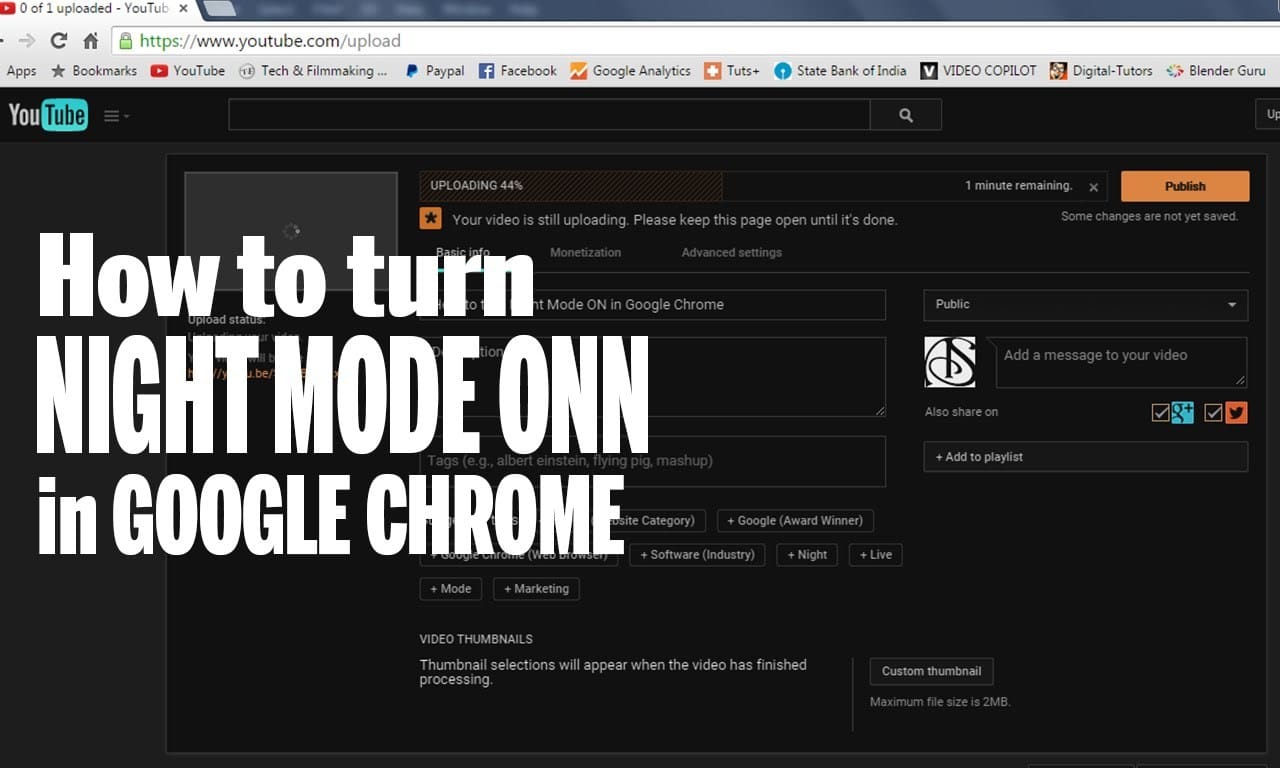People have become highly accustomed to their handsets these days. Not just accessing the mobile in the daylight but also started using them in the night for chatting with their beloved ones. In such a case, their health and sleeping time might be disturbed. With their sleeplessness, they could get several diseases. In order to evade all that, the app developers have launched a new feature on the mobile devices. One can access their device in the night mode.
Whether you are using a mobile phone or a desktop device, you can access the Google Chrome and browse it easily in the night mode. We all know that the Google Chrome is a default web browser for most of the folks on their computer. This browser has tons of characteristics and features that help the users to access different websites. The Night Mode vision is an exceptional mode that aids the users to view the screen letters in the dark night. In this post, we have come up with a detailed guide on how to use night mode browsing in Google Chrome web browser. Check it out!
Contents
Extensions to use Night Mode Browsing in Google Chrome
Google Chrome is a prevalent web browser that enables the users to browse the web with much ease. On this browser, using the extensions is quite common. We have numerous Chrome extensions that offer night mode browsing for its users. You can stay healthy and secure by using these extensions in Google Chrome. Check it out!
Check Out: How to Download UC Browser for Windows PC/Laptop:
1. Hacker Vision:
Check out the simple steps provided below to access the Hacker Vision extension in your Google Chrome web browser.
- First of all, add this extension to your Chrome web browser by tapping the add button.
- You need to enter the Google account information in order to access the extension services.
- After successfully adding this extension to the browser, you can find the icon appearing at the top of the browser.
- Click to open the extension and you can check the colors that are inverted.
- One can see the browser and access it in the night using this tool. That’s the reason it has acquired this Hacker Vision extension name.
- The users can pause this tool at any time and get back to the original version of the loaded web page on the Chrome browser.
2. Dark Reader:
The method of accessing the Chrome extensions is quite similar to one another. The main difference is with the features they offer to enable the users in accessing the night mode browsing with much ease. Unlike the Hacker Vision extension tool, the Dark Reader extension doesn’t use color inversions of the websites.
This tool makes use of the advanced features of the Chrome engine in an exceptional manner. It transforms the bright blinding content into the high contrast, dark themes and deluminated. It turns your eyes relaxed even while browsing the websites. They appear as good-looking web pages and turns pretty simple to read anything at night.
3. Turn Off the Lights:
You can use the ‘Turn off the lights’ extension tool to access the website in the night mode. It is a light-weight and beneficial feature that has been designed in a brilliant and comfortable manner. While accessing the website, the whole page will become faded. This enables the users to watch the videos that deliver you a theatre experience for watching the movies.
This tool works perfectly for those who are willing to watch the YouTube videos and movies in the night mode. Some other websites that can be accessed using this tool include Vimeo, Dailymotion, Hulu, Metacafe, YouKu, and a lot more. Apart from these video sites, the ‘Turn off the lights’ tool is also compatible with Apple, Safari, Mozilla Firefox, Opera Mini, Microsoft Edge and other web browsers.
4. Night Mode Pro:
Night Mode Pro is another best extension tool that secures your eyes by dimming the light. This tool works perfectly when you are working in a dark environment. You can simply alter the screen brightness either in the night mode or to day mode. During the night mode, the whole web page will turn out faded to the dark. The text colors will automatically adjust to the dark color.
5. High Contrast:
High Contrast allows the users to browse the web based on your preference of different high contrast color filters. All these are designed to help the people read the text with much ease. The High Contrast chrome extension is a perfect tool if you are seeking to browse the Chrome during the night.
The users can either change or invert the color scheme to turn their web pages simpler and faster to read. After installing this extension tool on your device, all the pages will be inverted. It means the black color becomes white while the white color becomes black. Click the browser action icon present in the toolbar that can be toggled on and off.
Also Read: Know About Google Allo Which is a Google’s New Smart Messaging App.
6. Deluminate:
Deluminate is another great Chrome extension tool that enables the users to browse the web in the night mode. The working procedure of this tool is that it can be inverted that turns your browsing easier in the dark night. It’s quite safe for the users to access this tool in the night and your eyes will be healthy. This tool might be quite identical to the Hacker Vision and High Contrast extension tools. The only difference is that it doesn’t destroy the images by changing the contrast and the colors.
Final Words:
That’s all! Here ends the list of the best extension tools to use Night Mode browsing in the Google Chrome web browser. Hope this list of tools has enabled you to explore the web or watch your favorite videos with much ease. For more doubts and queries, just ask us through the comments section. Stay tuned to this website for more similar kind of articles and posts.