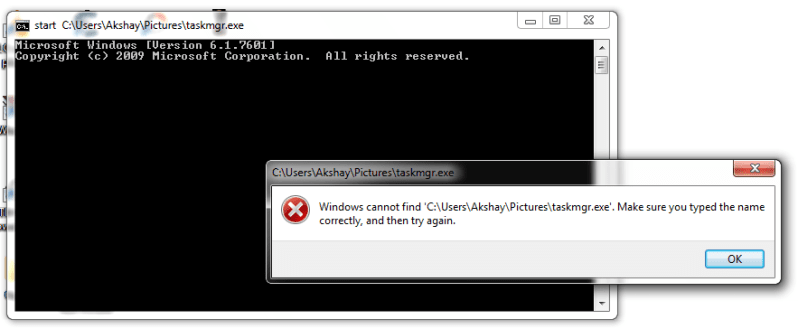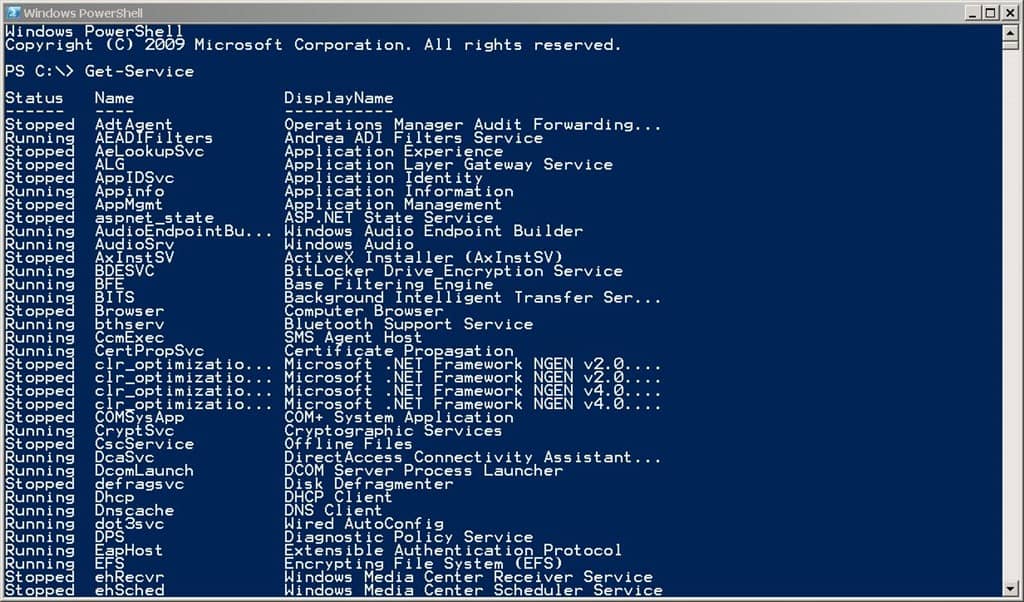The taskbar is the place wherein we can see different programs and applications that run on your Windows device. The taskbar also enables some links and shortcuts to some programs like the start menu, clock, and other programs. The taskbar is the place wherein we can see different programs and applications that run on your Windows device.
The taskbar also enables some links and shortcuts to some programs like the start menu, clock, and other programs. The users can place the taskbar on any side of the screen like the bottom, left, right and top. In general, people will place the taskbar on the bottom of the screen. On a strip, we can see all the programs running on your device. Just by tapping on the icons, we can easily open one or the other program with much ease.
In latest versions of Windows operating system service exception, the users can easily pin specific programs to the taskbar so that they will appear permanently on the taskbar. You can pin the programs to the taskbar that we open most frequently. But, sometimes, people come across issues with the taskbar like taskbar not responding, taskbar not working on Windows 10/8/7 and other versions of OS. In order to solve these issues, we have come up with the best solutions or fixes. Check them all!
Contents
Taskbar Not Working on Windows 10:
Some of the people come across abrupt issues with their Windows 10 system user interface components. Due to that issues, that users may fail to acquire proper user experience whilst accessing their device. One of the frequently used user interface element is the taskbar.
If you are one among the people who are facing the issues with your taskbar on your Windows 10 then, you have landed at the right place. In some situations, the Windows 10 taskbar freezes or doesn’t work properly or terminates randomly. Here are the simple solutions and troubleshoot to fix the taskbar issues. Solve all the Windows related error connection reset with the detailed guide below.
How to Fix Windows 10 Taskbar Not Working Issues:
Here, in this post, we have included some of the best solutions or fixes so as to solve these Taskbar not working problem in Windows 10/8/7 operating system. Check it out!
1. Restart Windows Explorer
In order to fix Windows 10/8/7 Taskbar not working problem, you can restart your Windows Explorer. If you think this problem is not complicated then, you can follow the below solution. The best solutions to this issue are to restart the Windows Explorer.
By doing so, you can easily restore your taskbar and make it work properly. In case, the issue is not critical with your taskbar then, you can implement this trick. There is no necessity to manipulate the remaining system settings to execute this method. Follow the below steps:
- Firstly, press and hold Windows Key + R and open Run window.
- You need to enter taskmgr.exe and open Task Manager.
- On Processes tab, you need to scroll down below to look for Windows Explorer.
- Just choose this option and hit the Restart button.
- You can then kill the current windows explorer process and restart it with much ease.
2. Booting
If you still find this problem on your device, it is better to boot your Window 10 device in Clean Boot state. This problem might arise due to the interference of some File Explorer add-on that hinders the proper functioning of explorer.exe. If you find this addon, you need to completely remove this addon or disable it.
Step 1: Firstly, open Command Prompt as an admin.
Step 2: You need to enter the below-given commands one after the other in the command prompt.
- taskkill /F /IM explorer.exe
- cd /d %userprofile%\AppData\Local
- attrib -h IconCache.db
- del IconCache.db
- start explorer
3. Register Taskbar
This is the perfect working method for most of the Windows 10 users. Still, if the issue is not resolved, you can attempt using this solution. Windows Powershell is a command-line tool that enables the users to configure the system settings and make all the Windows tasks automated. Follow the simple steps provided below to re-register the taskbar using the Windows 10 Powershell. If you are still unable to solve this issue then, you need to re-register the taskbar.
- Firstly, tap the Windows key and enter PowerShell in the search field.
- You need to right click on Windows PowerShell and run as an administrator.
- Just paste the below command in the powershell window:
- Get-AppXPackage -AllUsers | Foreach {Add-AppxPackage -DisableDevelopmentMode -Register “$($_.InstallLocation)\AppXManifest.xml”}
- You can then delete ‘TileDataLayer’ folder.
This way, you can fix the taskbar not working issue on your Windows 10/8/7 devices.
4. Stop Local Security Authority Process
- Even if the above solutions don’t work, you can follow this solution.
- Enter Task Manager in the search field and click on that option.
- On the next window, you need to locate Local Security Authority Process under the Processes tab.
- Click on that option and tap End task button below.
- On the next window, you need to tick the checkbox ‘Abandon unsaved data and shut down’.
- You can then hit the shut down option.
Final Words:
That’s all! This is all you need to know about the different methods to Fix Windows 10 Taskbar not working issue on your PC or Laptop. If you still have any doubts or queries, just ask us through the comments section provided below. Stay tuned to this website for more related posts and apps. Bookmark this website to read more articles on the latest apps, games, best 10 posts and more.