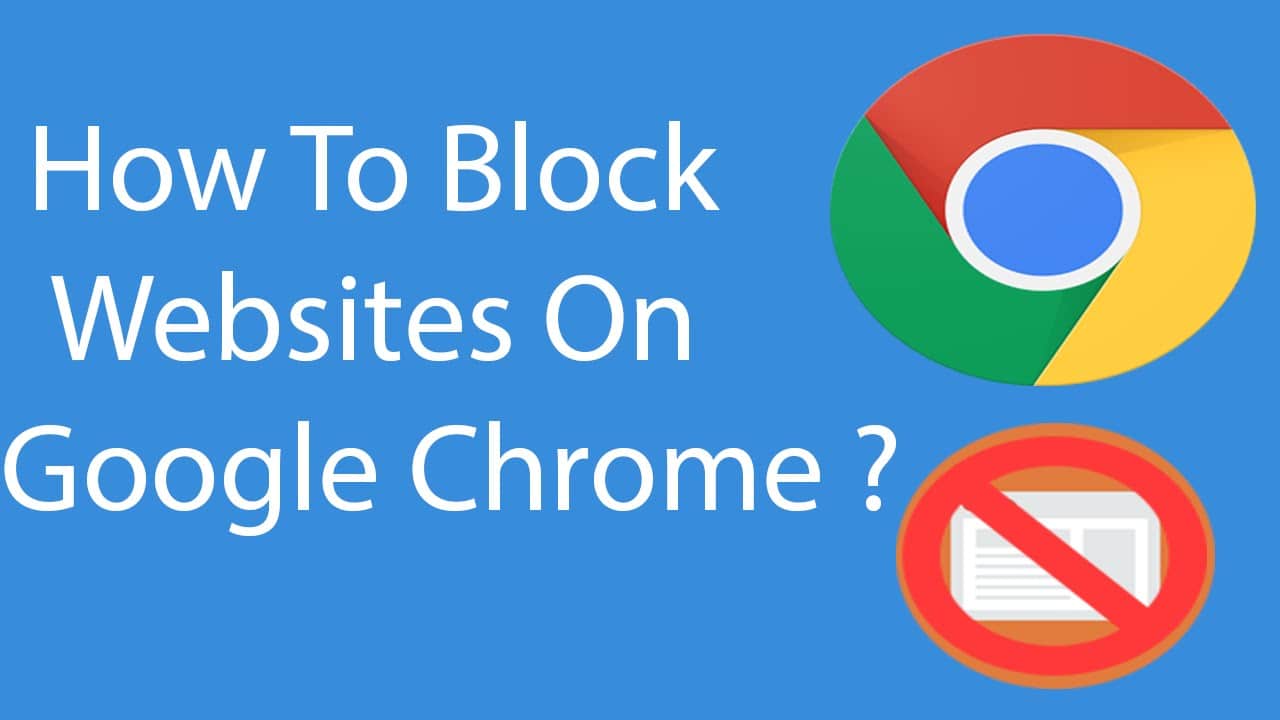The usage of the internet has become extremely popular for several years. In the current era, people are highly dependent on the internet services and the electronic gadgets. Most of the activities are being carried out through the websites on the internet. We have millions of websites on the internet that helps you finish your tasks at a great ease. In the current days, people are using the internet for paying their electricity bills, phone bills and more. Apart from the benefits of the internet, we also have some disadvantages in the form of useless websites.
Some of the sites make us addicted to it like a bad habit. In most of the schools, colleges, and workplaces, the management people will block certain websites from providing access to the students and the employees. The websites are blocked in order to evade the time waste on useless sites. In order to enhance the productivity, the best solution is to block the websites. For blocking certain websites, we have few methods and tricks. In this post, we have come up with three different ways that help the users to block websites on the Google Chrome web browser. Have a look!
Also Check: 123MOVIES Unblocked–Best 123 Movies Proxy and Mirror Sites
Contents
Ways to Block Websites on Google Chrome Browser:
This article helps the users to learn the method to prevent a certain website or a group of sites from being accessible through the Google Chrome browser. The users can make use of the block site extension or apps to block specific websites absolutely for free of cost. With the help of some crucial ways, the users can block the websites from displaying in the Google search. Check out here!
Method 1: Use Chrome Extensions:
One of the popular extension tools that assist the users to block websites on the Google Chrome website is the Block Site tool. This tool enables the users to block individual pages or the whole websites. It lets you set a password based on your choice. This way, you can evade other computer users from altering the block list.
- Go to the Chrome Extension page and search for the Block Site tool.
- Just tap the button ‘Add to Chrome’ on the same page.
- The tool will be added to your Chrome browser by tapping the option Add Extension.
- You can find this option at the top right corner of the page.
- After the addition, you can click on the added icon and you will get a drop-down menu.
- The users can edit the list of the block sites and add some of the websites.
- For adding any website, you need to click the ‘Enter a web address’ text box and type the address of that particular website that you wish to block.
- Go to that website and copy the URL link using Ctrl + C keys.
- You can even remove some of the sites that you have blocked previously from the blacklist by tapping the red icon.
- For setting a password, just go to Settings >> tap the option ‘Require a password to access Block site menu’.
- Type the password that you want to set for this tool and save it.
Method 2: Use Google’s Personal Blocklist:
The Google’s Personal Blocklist may not block the websites completely instead it lets you sort out the domains out of the Google Search results. It is beneficial as there are possibilities that you visit the websites in the Google search. If you hate any website and don’t even want to see it anytime in the search then, the Google’s personal blocklist extension will resolve your problem. For instance, you block the website Facebook in the Personal blocklist, you will be able to open Facebook but, none of the facebook.com websites will appear in the search results.
- In order to get this tool, you need to go to the extension page and find the Persona Blocklist tool.
- On that page, you need to tap the button ‘Add to Chrome’.
- You can then add this extension to your Chrome browser.
- After successfully adding this tool to your browser, you can navigate to that particular website.
- You can easily block a website from the search results by visiting that website.
- By tapping the extension icon, you will get a drop-down menu.
- In the menu, you need to hit the option ‘Block current host’.
- Once you have added the website to this list, your selected site won’t appear in the search results in your Chrome browser.
Also Read: Kickass Proxy Mirror Sites & Proxies ~ KAT Unblocked
Method 3: Block Websites on your Router:
In order to prevent the kids and children from accessing the specific website from their device, you can block the websites on the router itself. Even by using the extension tools, you can remove the websites from the blocklist within seconds. By blocking the sites on your PC, you can’t remove them so easily. In order to block the websites on your network then, you can make use of the settings on your router. It helps the users to constrain the usage of the internet in particular situations. The kids or children may not be aware of your router password and it becomes tough for them to unblock the blocked websites on the router.
Final Words:
That’s all! These are the three different beneficial methods that help the users to block certain websites from accessing on your Google Chrome browser. Hope these ways have helped you to prevent your children from accessing some useless and unwanted websites on their devices. For more doubts and queries, just ask us through the comments section. Stay tuned to this website for more related information on the apps.