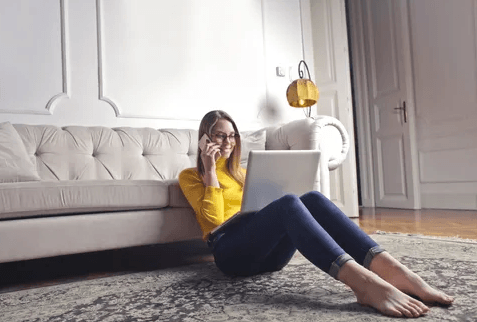
PDFBear’s protection tool will utilize its most innovative technology, which encrypts a password to your portable document format file. You can also upload any of your data in formats that are in Excel, Word, Powerpoint, JPG, and more. PDFBear can employ passwords on your files, whether it is an original file or a converted one. It is accessible to all users and can be used on any of your devices.
PDFBear’s cloud-protection tool is manageable and easy to operate when putting in a password to your documents. PDFBear is best when it comes to protecting or keeping your files classified and a secret. In this article, we will show you four steps to protect your data by using PDFBear. The steps given to you are easy to follow and are not time-consuming.
Contents
Select PDF Files
Have you ever thought of placing passwords on your PDF files or any documents that you have? Then PDFBear protect will do the encryption for you in under a minute. PDFBear is known to be a tremendous converting tool, but a lot of people might not know that you can protect your documents or files by placing a password. PDFBear will make sure that your documents are confidential.
PDFBear saves you time and money because it is completely free of charge. In terms of PDF file protection, the password’s extent is fixed regarding keeping undesired people from obtaining entree to your data. Our suggestions are perpetually for users to hold a minimum of nine typed in character, which includes alphanumeric numbers, and uppercase or the capital letter, and a mixture of signs.
The first step that you need to do is to select a document you want to protect. PDFBear can protect materials ranging from different formats such as Word, PPT, PDF, Excel, and more. You can upload your documents in two ways. One is to select the files and browse through your drive. The other is by using their accessible feature, which is the dragging of data to the box they provided.
Type In A Password
On the PDFBear’s interface, you will see two boxes provided under “Select Files.” These boxes are provided for all users to type in the password they want to protect their relevant documents. You can take your time thinking of your password, but you have to think of a mixture of capital letters, alphanumeric input, and symbols to ensure 100% protection.
PDFBear is a solution that best protects your files, may it be a word file, pdf file, excel file, or more. Setting up your password is secure. The first box is labeled “Type a password,” The second one is “Repeat Password.” The importance of repeating your password is to check or make sure you typed in the password that you like correctly.
Click “Protect PDF”
A 256-Bit encryption order is utilized by the PDFBear when setting up your document’s passwords, which means that when you already set up your password, it will be difficult to crack open. After doing the second step, which is the typing in a password is complete, click “Protect PDF,” and your PDF file will be protected from other people dying to use your documents.
Download The Encrypted PDF File
The protection process won’t take time to generate since PDFBear is known to have fast-processing features. When the PDF protection process is complete, all you have to do is click the “download button ” shown to you when your file is ready to save or transfer. Once you have clicked the download, it will immediately save to the devices that you are using.
Takeaway
PDFBear allows you to protect your PDF documents by encrypting a password on your file. PDFBear is a fast and straightforward four-step method to encrypt or add passwords to your chosen file. Suppose you are looking for customs to protect your data that is hassle-free and quick, PDFBear guarantees you 100% protected documents without leaving traces of your uploaded pdf files on their server.