When you snap a photo and there isn’t enough light, thephoto will be underexposed. That will make it look excessively dark, and somedetails may be obscured due to the shadows that are present.
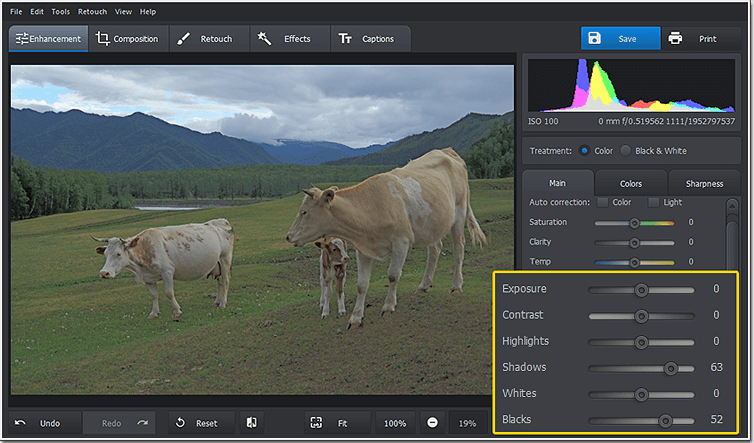
By looking at the tonal range in the histogram of your editor, you should be able to see how the tones are distributed. If it is concentrated on the right that means that there are more dark tones – which indicates the photo is underexposed.
Contents
Simple Methods to Fix Underexposed Photos
To edit and fix underexposed photos you’ll often need to use a variety methods. Each photo is unique and requires a slightly different approach, but to start with you will need to:
- Adjust the exposure setting to brighten the overall photo. Care should be taken to ensure that any areas that are already bright don’t end up excessively bright.
- Adjust the blacks and shadows settings to brighten only the darker areas of the photo to fine tune it. The blacks will focus on the mid and dark tones in the photo, while the shadows are more limited to the darker areas allow.
- Adjust the luminance setting to conceal some of the photo grain, or to adjust the brightness of photos that have a few specific colors that dominate them.
A good reference point when you’re fixing underexposed photos is the histogram. The more you brighten and even out the lighting in your photos, the more distributed the data in the histogram should be.
That being said the appearance of the photo itself should be what is most important, and you should carefully observe how the alterations you make affect it. When fixing underexposed photos you need to be especially careful not to make the photo too bright or vibrant, as they can start to look unnatural.
Fixing Underexposed Photos in PhotoWorks
If you’d like to fix underexposed photos easily, using PhotoWorks is a good option. In fact you may not even need to manually adjust the color settings, as it has an automated tool to correct the lighting that you can use in the main section of the ‘Enhancement’ tab.
Assuming that doesn’t quite cut it however, you can proceed to adjust the exposure, blacks, shadows, and luminance within that tab of PhotoWorks, and using simple sliders to control them all. While making alterations you can refer to the histogram that will be displayed right above the tools to see how it affects the tonal range of your photos.
One of the more interesting tools in PhotoWorks is its graduated filter that you can apply to a selected section of your photo. That way you can brighten just part of your photo, which is perfect if you need to adjust the brightness of the sky without affecting the rest of the photo as a whole – as you can see on their website.
In short PhotoWorks will provide you with ample ways to fix underexposed photos – easily and effectively. That isn’t all that it can do however, and you should explore its other features and use them to enhance the quality of photos, apply artistic filters, touch up portraits, remove unwanted objects, and much more. All in all you could edit your photo in much the same way a professional photographer would – but without requiring nearly as much experience.