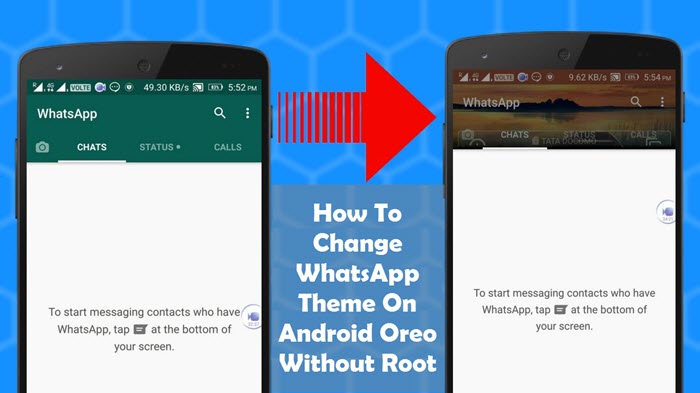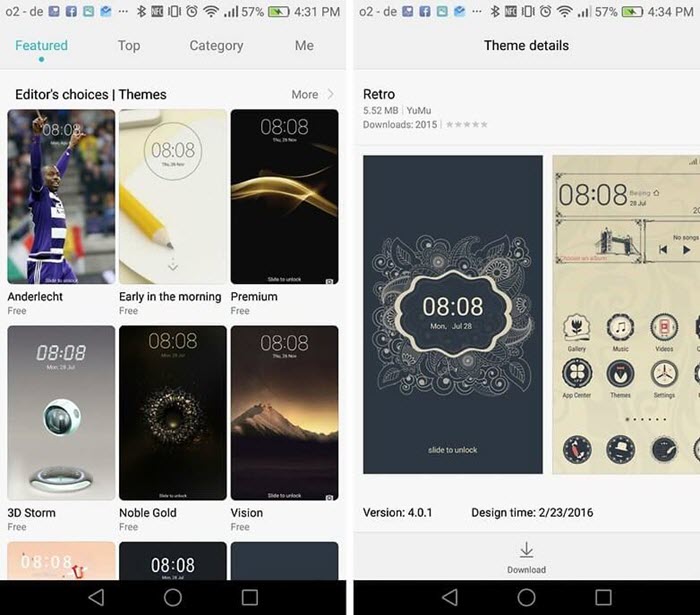The popularity of instant messaging apps is increasing by leaps and bounds, and WhatsApp seems to be one step ahead of all of them. WhatsApp is probably the first app most people install when they purchase a new smartphone. With billions of users and the number continuing to grow day by day, the app has become a cheap alternative to SMS. In addition to sending messages, it also lets you share documents, send multimedia, and make video and voice calls.
With almost every feature that a user needs, what’s not to like about WhatsApp? But there’s still one thing that many WhatsApp users find boring – the lack of a theme changing option. With most androids, you need to perform Android Rooting to get complete access to everything on your device, including changing themes in WhatsApp. But that’s all changing slowly. With Android Oreo, now it’s possible to change your WhatsApp theme without any root permissions.
Contents
Overview:
Since you are looking for a way to change the WhatsApp theme, it’s more than likely that you have WhatsApp installed on your Android Oreo. But that’s just not enough. You need to set up Substratum and Andromeda add-on on your android Oreo device. You’ll be using WhatsApp overlays with the add-on, which are then injected into the system by the Android device without the need for any root permission.
Things You’ll Need:
- An android Oreo device
- WhatsApp downloaded and installed
- Downloaded Substratum EWhatscolour app
- Andromeda triggered to start Substratum theme engine on your android device
Step By Step Instructions:
After setting up Substratum and Andromeda on your android Oreo device, you can change the WhatsApp theme easily by following the steps given below:
Step 1: Once you’ve downloaded and installed Substratum EWhatscolour app from the Play store, start the Substratum theme engine. For this, go to the app drawer and launch substratum.
Step 2: Launching the substratum will open the overlays manager that will display all the available themes installed on your android device.
Step 3: From the list, choose the “Ewhatscolour” overlay, and the overlay installer menu of the theme will be displayed.
Step 4: Toggle the checkbox corresponding to the WhatsApp overlays card.
Step 5: Now three drop-down menus – “Interface,” “Accent,” and “Style” will be displayed.
Step 6: Select “Interface” drop-down and choose the color you like from the various options available.
Step 7: Likewise, select the “Accent” drop-down to choose your desired accent color and select the “Style” drop-down to choose the color style you want.
Step 8: Once you’ve selected everything, touch the pink paint roller icon located at the bottom-right.
Step 9: A menu appears from which you need to select “Build & Enable.” This will start the overlays compilation, and the newly chosen theme will be installed on WhatsApp within a few seconds.
Step 10: On completing the installation, restart WhatsApp for the changes to take immediate effect. If no change is noticed after restarting WhatsApp, try rebooting your device. Now, you will see that the theme has changed.
By following these steps, you can easily change the WhatsApp theme without root permission. There are numerous color combinations available, and you can try the different combinations according to your requirements. “Ewhatscolour” is just an overlay used here for the demonstration purpose.
You can search for other interesting themes in the Play Store, install them, and use them in WhatsApp by following the above steps. Installing themes without root is a piece of cake, and it is one of the many features of android Oreo that the users appreciate a lot.