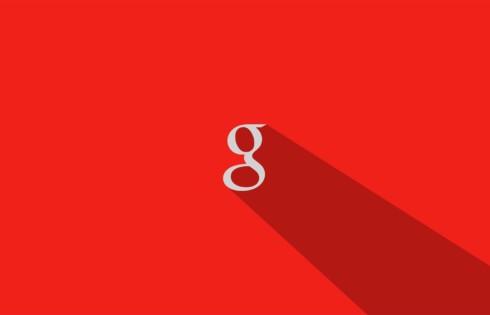If you are a business person or freelancer or an employee, you must be managing few personal and professional Email accounts. One of the major Email clients is Google mail. Google mail is one of the most used Email clients in the world. We do have people who are always bugging us, and we have those situations where we receive unwanted emails from every day. The number of spammers has increased over the period, and we face spam emails and newsletters where we cannot unsubscribe them, so we need an option where we can block those emails which are disturbing us.
Gmail has few options where you can use them to take that step to block those email which is spam, irrelevant, newsletters and your personal reasons. Gmail has provided an option, and it is easy to set up.
Wondering how you can do it, it is fairly easy and simple to block and unblock it. Let us educate you on how you can block.
Contents
How To Block Unwanted Email on Gmail
Launch your browser and Go to Gmail.com
- Once you are on Gmail, login into your account.
- Now, highlight the email sender which you want to block from receiving an email from and open that email.
- One you have opened the email, now look for the Arrow Down like we have shown in the image below.
- Hit that button which is beside Reply, from those options you can clearly see that there is an option called ““Block <Sender’s Name>,” select that option and there is nothing to worry about because you can unblock it later on.
- Then, select “Block,” after that a pop-up appears on your screen asking you rot confirm your action for the email sender.
- Hit on Yes, and then you will never see from that person again. But you do get those email in the spam folder.
- Your inbox will be clean from that specific Email sender.
There is no need to panic, and you can even unblock the specific or multiple blocked email senders. Let us show you how you can do that.
How To Unblock Email Address in Gmail.com
Everyone makes mistakes, and it is not something you should be panicked as it could be your boss or an important client you don’t want to miss an email from.We will show you how you can unblock those who have blocked accidently.
- Log in your Gmail account and Go to Gmail settings. If you are unable to find it visually then click Ctrl + F and search for settings.
- After that you can clearly see “Filters and Blocked Addresses” tab, then select that option for all blocked email address.
- Now you can block and unblock them wisely.
You can unblock emails just by the search for an old email and then Down arrow beside Reply, and choose “Unblock <Sender’s Name>“ now you have unblocked that specific person.
Wrap Up
It does not matter if you are using Gmail App or Gmail Web you can perform these actions on both platforms. Gmail blocked emails will go down in the Spam box, keep that in mind.